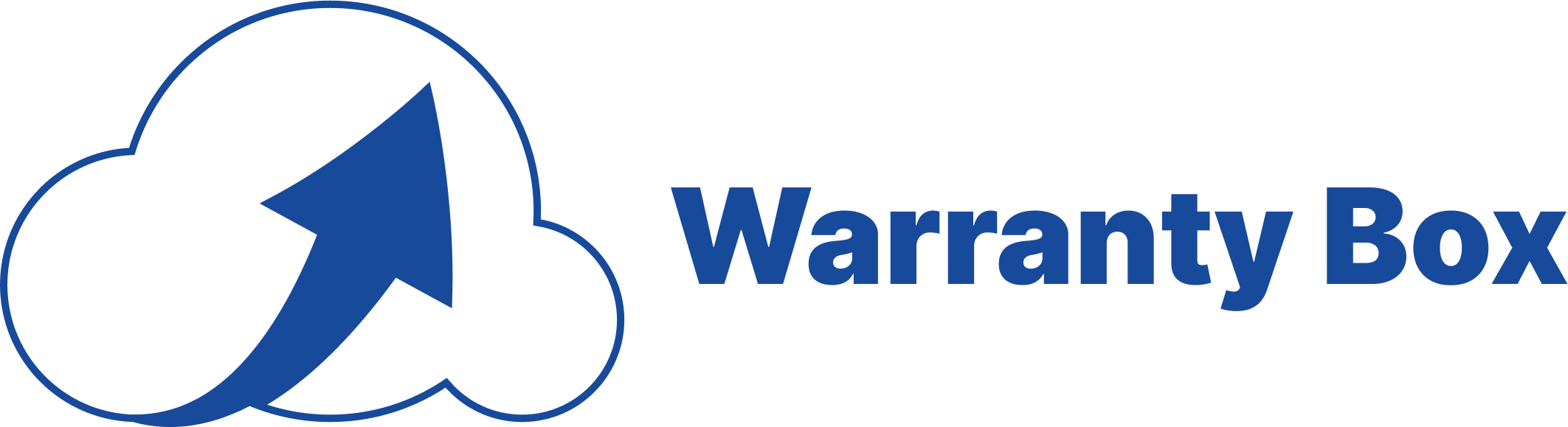Support Center
Welcome to the Warranty Box support center. Here you'll find answers to frequently asked questions and ways to contact our support team.
Frequently Asked Questions
How do I add a new product warranty?
To add a new product warranty:
- Tap the "+" button on the home screen
- Enter the product name, category, and purchase date
- Set the warranty period
- Optionally, add a photo or scan of your receipt or warranty card
- Tap "Save" to add the product to your list
What is the difference between the free and premium versions?
The free version allows you to track up to 5 products. The premium version offers:
- Unlimited product tracking
- iCloud synchronization across all your devices
- Multiple document uploads per product
- Enhanced data backup
- Premium customer support
How do I restore my premium purchase?
To restore your premium purchase:
- Go to the Settings tab in the app
- Tap on "Premium"
- Select "Restore Purchases"
- The app will verify your purchase with Apple and restore your premium status
If you're still having issues, please contact our support team.
How do I sync my data across multiple devices?
Data synchronization requires the premium version and iCloud:
- Make sure you're signed in to the same Apple ID on all devices
- Enable iCloud Drive in your device settings
- In the Warranty Box app, go to Settings and ensure iCloud Sync is enabled
- Your data will automatically sync across all your iOS devices
How do I scan documents with the app?
To scan a document:
- When adding or editing a product, tap "Add Document"
- Select "Scan Invoice/Receipt/Warranty"
- Point your camera at the document and the app will detect the edges
- Tap the capture button
- Adjust the corners if needed, then tap "Keep Scan"
- You can add multiple pages to create a multi-page document
- Tap "Save" when you're done
Can I export my data from the app?
Currently, Warranty Box doesn't offer a direct export feature. However, premium users can:
- Access their data across all devices via iCloud sync
- Share individual documents via the share button in the product details view
We're working on adding more export options in future updates.
Contact Us
Didn't find what you were looking for? Send us a message and we'll get back to you as soon as possible.